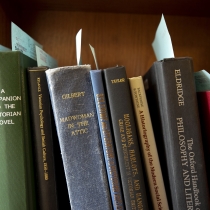Make a Request
Whether you want to reuse materials you requested in the past, or you want to request something new, we can help.
Things to know
- Use the "Library Reserves" section in Canvas to create a course materials list.
- Library staff will provide digital copies of requested materials and link them to your list.
- We follow Harvard University’s digital accessibility policy. For more on Harvard Library and accessibility, click here.
- Feel free to include items not owned by the library; we'll handle it.
- For print copies or physical media, add a note in your request.
- Click "My list is ready" after adding items to submit your request.
- A detailed guide for instructors using Library Reserves can be found in this LibGuide.
Don't see the Library Reserves section?
If you do not see the Library Reserves link in the navigation panel, teaching staff can make it visible by following these steps:
- Navigate to the course in Canvas.
- Click the Settings link in the left navigation panel.
- On the Settings page, select the Navigation tab.
- Drag the Library Reserves link from the list of hidden links at the bottom to the list of visible links at the top.
- Click the Save button at the bottom of the page to apply the changes.

Questions?
If you have a question about setting up reserves for your course, find help by School.
- Business: Baker Business Library, email
- Design: Loeb Design Library, email
- Divinity: Harvard Divinity School Library, email
- Education: Gutman Library, email
- FAS: Harvard Library Access Services, email
- Kennedy: HKS Library, email
- Law: Harvard Law School Library, email
- Medical, Dental, Public Health: Countway Medical Library, email
Summer School and Extension School Canvas sites do not include the Library Reserves tool by default. Please email us for assistance with these courses.
Plan Ahead
Each semester, we give priority to requests submitted by the following dates. Priority dates for professional schools may differ.
- Fall term: August 1
- J-term: November 15
- Spring term: December 1
- Summer term: May 15
Note: Expect longer wait times for fulfillment at the start of each term. It may not be possible to have entire lists completed by the start of term. We aim to have individual readings in place by the due dates indicated in the requests. Requested items submitted without due dates will be processed after those with clear due dates.
Access Options & Turnaround Times
We offer course reserves in various formats, including both physical and digital materials. Use the options below to explore important considerations for each format.
Note: Estimated turnaround times are provided to give a general sense of how long it typically takes to process requests. These estimates are not guarantees of material availability by a specific date.
Factors that can impact turnaround time include, but are not limited to:
- Date of request
- Material availability
- Material format
- Condition of physical items
- Need for, and complexity of, accessibility remediation
Books
- Library-Licensed eBooks: publishers may restrict eBook availability, and DRM restrictions may limit concurrent users, total uses, copying, printing, and downloading. | Estimated turnaround time: eBook is library-owned: 1-2 business days; Not owned: 1 week
- Whole Book Scans: we may be able to scan an entire book if doing so complies with copyright law. Students can access the whole book scan for a 3-hour digital loan and share a limited number of digital copies. | Estimated turnaround time: Physical book is library-owned and on shelf: up to 3 weeks; Not owned/not on shelf: 4-6 weeks
- Physical Reserves: Access is dependent on library hours. Students can borrow physical copies for a 3-hour loan and share a limited number of copies. | Estimated turnaround time: Physical book is library-owned and on shelf: up to 4 days; Not owned/not on shelf: 2-4 weeks
Chapters and Articles
- Library-Licensed eResources: publishers may restrict eBook availability, and DRM restrictions may limit concurrent users, total uses, copying, printing, and downloading.| Estimated turnaround time: eResoruce is library-owned: 1-2 business days; Not owned: 4-6 weeks
- PDF Scans from Print: library staff will scan requested resources if doing so complies with copyright law. Instructors are responsible for making Fair Use determinations before submitting a request. | Estimated turnaround time: Physical book is library-owned and on shelf: 1-2 weeks; Not owned/not on shelf: 4-6 weeks
- Note: Digitizing physical books is a detailed process that includes making the PDF accessible, which can take significant time.
Other Media
- Library-Licensed Streaming Media: Library staff will post a link in Canvas. Limited offerings from publishers may restrict availability. | Estimated turnaround time: Owned: 2-4 business days; Not owned: varies, depending on vendor, 4-6 weeks
- Digitized Media: Digitized media will be hosted in Panopto in Canvas. Due to copyright restrictions, choose the smallest section of a work necessary to meet the educational need. Entire film streaming is limited to one week. | Estimated turnaround time: Available: 1-2 weeks; Not available/not on shelf: 4-6 weeks
- Physical Reserves: Upon request, library staff will make DVDs available for 3-hour loans. If the library is unable to make a resource available in a streaming format, it will automatically place the DVD on physical reserve. Students share a limited number of physical copies. Access is dependent on library hours. | Estimated turnaround time: Available: 2-4 business days; Not available/not on shelf: 2-4 weeks
- Bookstore & Other Vendors: Students may purchase DVDs and other media from the bookstore or from online vendors, including subscription services like Netflix and Amazon Prime.
For Students
Details about reserves for your classes can be found on your course Canvas site.
Look for the "Library Reserves" section, where you'll find links to online readings and information about how to access physical items placed on reserve.
Things to keep in mind
- Physical items placed on reserve are loaned out for three hours at a time.
- You can check the availability of an item by clicking the links to HOLLIS on your course site.
- If you have an accessibility need, please register with your local disability coordinator. Click here for more information.
Online Consultations
Schedule a one-on-one consultation to get personalized assistance with your course reserves. You can expect:
- Guidance on finding and requesting materials
- Help with linking digital copies to your course reserves
- Tips for prioritizing digital materials
- Answers to any questions you have about the reserves process
Duration: 20 minutes
Availability: Please follow this link to select an available time slot that fits your schedule.